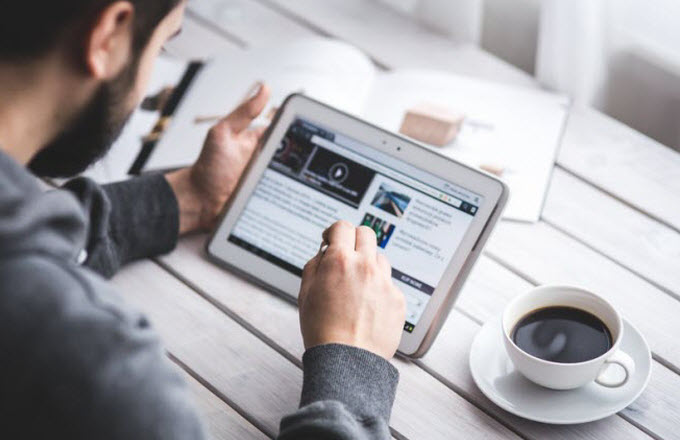With today’s release of iOS 9, Apple has introduced a number of exciting new features. From the stylish News app to side-by-side multitasking on the iPad, iOS 9 is a must-have update for anyone with a device running the previous release. Ready to make the jump? Here’s how.
First off, back up everything. The update process should leave all of your data intact, but there’s always a chance that something bad could happen. Whether you’re backing up to your computer or iCloud, just make sure your important files are securely resting on some other device.
Next, you’ll need to decide how you want to update your device. You can upgrade directly on your iPad, iPhone, or iPod Touch, but those of us with 16GB models might have a difficult time squeezing enough space to successfully store the update file. Alternately, you can plug your device into a Mac or PC running iTunes, and perform the update from there. The method is completely up to you — just follow the applicable guide below.
On this screen, you should be notified that a new version of iOS is available. Tap “Download and Install,” and follow the instructions. This process will take a while, so make sure you have plenty of battery life before jumping in. Being plugged into a wall outlet or computer would be even better.
Once the OS update has finished installing, you’ll be given a “Hello” screen, and then told that the update is complete. Follow the instructions, and enter your passwords when prompted. You’re now ready to use iOS 9.
When you launch iTunes with your iOS device plugged into your Mac or PC, you should see this dialog box. Click “Download and Update” to begin the process. Your device will be backed up, and the OS update will begin to download.